Google Webmaster Tools is a very powerful tool in hands of a webmaster for search engine optimization work. Many among you must already be familiar with this tool though with recent layout updates the user interface has been changed by Google to take full advantage of Webmaster Tools. It has caused some issues for the legacy user and those who are not regular at this application. If you are new to the setup then get ready because this article is for you.
In this SEO guide we will go through main sections of the Google Webmaster Tools in order to explain what they are and how they work.
Site Dashboard:
The first screen is your site dashboard. It provides you with all the critical information pertaining to your site. It has four sections which are quite explanatory: New and Important, Crawl Errors, Search Queries and Sitemap.
Search Appearance:
Search Appearance section makes it easier for new webmasters to visualize how your website will appear in search results. It is also aimed to make it easier for webmasters to learn more about the content or structure changes that may help to influence each element. You can access it by clicking on question mark icon next to the Search Appearance menu in the side navigation. Under the section you have links for Structured Data, Data Highlighter (with a explanatory Video from Google), HTML Improvements, and Site Links.
Search Traffic
Search Traffic will show you how your pages are doing in the search results. Such as how people find your site (Search Queries), who’s recommended your site (Links to Your Site), and see a sample of pages from your site that have incoming links from other internal pages. Another important addition to the webmaster tools has been Manual Action is the place to see if you site or sites are affected by a manual webspam action. The manual action viewer in Webmaster Tools shows information about actions taken by the manual webspam team that directly affect that site’s ranking in Google’s web search results.
Google Index
Google Index section will keep track of how many of your pages are the Google index and how Google understands that content. Here you can monitor the overall indexed counts for your site (Index Status), see what keywords Google found on your pages (Content Keywords), or request to remove URLs from the search results.
Crawl
Crawl Section is where you will see information about how Google discovers and crawls content. In here are your crawl stats, crawl errors, any blocked URLs by crawling, Sitemaps, URL parameters, and the Fetch as Google feature
Other resources
Under this section google has provided some useful links which helps you to maximize your efforts from a single platform, each one is provided with a relevant link.
- Structured Data Testing Tool : Use the Structured Data Testing Tool to check that Google can correctly parse your structured data markup and display it in search results.
- Structured Data Markup Helper : Not sure how to start with adding structured data markup to your HTML? Try this point-and-click tool.
- Email Markup Tester : Validate the structured data contents of an HTML email using Email Markup Tester.
- Google Places : 97% of consumers search for local businesses online. Be there when they’re looking for you with Google Places for business – a free local platform from Google.
- Google Merchant Center : The place to upload your product data to Google and make it available to Google Product Search and other Google services.
- PageSpeed Insights : Use PageSpeed Insights to find out how to make your web pages fast on all devices.
Deepak Wadhwani has over 20 years experience in software/wireless technologies. He has worked with Fortune 500 companies including Intuit, ESRI, Qualcomm, Sprint, Verizon, Vodafone, Nortel, Microsoft and Oracle in over 60 countries. Deepak has worked on Internet marketing projects in San Diego, Los Angeles, Orange Country, Denver, Nashville, Kansas City, New York, San Francisco and Huntsville. Deepak has been a founder of technology Startups for one of the first Cityguides, yellow pages online and web based enterprise solutions. He is an internet marketing and technology expert & co-founder for a San Diego Internet marketing company.