Table of Content
Introduction
Google Analytics 4 (GA4) is the latest version of Google’s web analytics platform, designed to help you measure and optimize your website performance. GA4 introduces a new way of collecting and analyzing data, based on events and parameters, rather than sessions and hits. GA4 is a new version of Google Analytics that offers more features, integrations, and insights for your business.
GA4 also offers more advanced features like cross-platform tracking, predictive analytics, and enhanced privacy controls. If you are currently using the previous version of Google Analytics (Universal Analytics), you may wonder how to migrate to GA4 and what benefits it can bring to your business.
This guide will provide an overview of the main differences between Universal Analytics and GA4, the steps to create and configure a GA4 property, and the best practices to ensure a smooth transition.
By following this guide, you can take advantage of the new capabilities of GA4 and gain deeper insights into your website performance and user behavior.
What is GA4 and why you should switch to it?

Google Analytics 4 (GA4) is the latest version of Google Analytics that offers new features and benefits for website and app owners. If you are still using the old version of Google Analytics, you may be wondering what GA4 is and why you should switch to it.
GA4 is a new kind of property that collects event-based data from both websites and apps. This means you can better understand the customer journey across different platforms and devices.
- GA4 also uses privacy controls such as cookieless measurement and behavioral and conversion modeling to provide insights without compromising user data.
- Additionally, GA4 has predictive capabilities that offer guidance without complex models, and direct integrations to media platforms that help drive actions on your website or app.
- If you want to switch to GA4, you have three options depending on your current setup.
- If you are new to Google Analytics, you can set up GA4 data collection for the first time.
- If you already have an existing Google Analytics account using the old version, you can easily create a new GA4 property and start sending stats to GA4.
- If you use a website builder platform or CMS (content management system), you can add GA4 to your site using a plugin or a code snippet.
- Switching to GA4 is not mandatory yet, but it is highly recommended as the old version of Google Analytics will stop processing data on July 1, 2023.
- By switching to GA4 now, you can take advantage of the new features and benefits, and prepare for the future of measurement.
Setting up GA4
Google Analytics 4 (GA4) is the latest version of Google Analytics that offers new features and benefits for website and app owners.

To get started with GA4, you’ll need to set up a new property and link it to your Google Ads account. If you want to switch to GA4 from Universal Analytics (UA), you need to follow these steps:
- Create a GA4 property and data stream using the GA4 Setup Assistant or manually.
- Collect website and app data using your existing tags or by setting up new ones.
- Turn on Google signals to enable enhanced remarketing and reporting.
- Set up conversions using the Goals migration tool or manually.
- Add users using the User migration tool or manually.
Link to Google Ads using the Google Ads links migration tool or manually. - Migrate audiences or set up new ones.
- Validate your conversions and import them into Google Ads for bidding.
- Add Analytics audiences to a campaign or ad group for remarketing.
By switching to GA4, you can get more insights into your customers’ journey, use event-based data instead of session-based data, and leverage predictive capabilities and direct integrations to media platforms.
GA4 is also designed for the future of measurement with privacy controls such as cookieless measurement and behavioral and conversion modeling. You should switch to GA4 before July 1, 2023, when UA properties will stop processing data.
GA4 Features
Google Analytics 4 (GA4) is the latest version of Google Analytics that offers new features and capabilities for measuring your website and app performance.

If you want to switch from Universal Analytics to GA4, you need to follow these steps:
- Create a GA4 property and data stream in your Google Analytics account. You can use the GA4 Setup Assistant to help you with this process.
- Collect website and app data using the GA4 tags. If you already have Universal Analytics tags on your website, you can reuse them or add new GA4 tags. If you use a website builder platform or CMS, you can follow the instructions for your specific platform.
- Turn on Google signals to enable enhanced remarketing and reporting features.
- Set up conversions to measure your website or app goals. You can use the Goals Migration tool to transfer your existing goals from Universal Analytics to GA4 or create new conversions manually.
- Add users and links to Google Ads if you want to share data and audiences with other Google products.
- Migrate or set up new audiences for remarketing or analysis purposes.
- Validate your conversions and import them into Google Ads for bidding if you want to optimize your campaigns based on GA4 data.
- Add Analytics audiences to a campaign or ad group for remarketing if you want to reach your customers across Google platforms.
By switching to GA4, you can benefit from event-based data collection, privacy controls, predictive capabilities, and direct integrations with media platforms. You can also use the Explore playbook to learn how to answer common business questions with GA4 reports.
Migrating from Universal Analytics to GA4
Migrating from Universal Analytics to GA4 is a critical step for any website owner who wants to get the most out of Google Analytics. GA4 is the next generation of Analytics that offers event-based data collection, privacy controls, predictive capabilities, and direct integrations to media platforms.
Here are some steps to migrate from Universal Analytics to GA4:
- Create a GA4 property and data stream using the GA4 Setup Assistant.
- Collect website and app data using your existing tags or by setting up new ones.
- Turn on Google signals to enable enhanced remarketing and reporting.
- Set up conversions using the Goals migration tool or manually.
- Add users using the User migration tool or manually.
- Link to Google Ads using the Google Ads links migration tool or manually.
- Migrate audiences or set up new ones.
- Validate your conversions and import them into Google Ads for bidding.
- Add Analytics audiences to a campaign or ad group for remarketing.
For more advanced setup needs, such as custom events, ecommerce, data import, User-ID, and measurement protocol, refer to the migration reference. By following these steps, you can successfully switch to GA4 and enjoy the benefits of the latest version of Google Analytics.
Implementing GA4
If you want to upgrade your website analytics to the next generation of Google Analytics, you need to switch to Google Analytics 4 (GA4). GA4 is a new kind of property that collects event-based data from both websites and apps and offers more privacy controls, predictive capabilities, and direct integrations with media platforms.
Here are some steps to help you make the switch:
- If you already have a Universal Analytics (UA) property, you can use the GA4 Setup Assistant to create a GA4 property alongside your existing UA property. This way, you can collect data in both properties and compare them.
- If you are setting up Analytics for the first time, or if you use a website builder platform or CMS, you can create a GA4 property and data stream directly from your Analytics account or from your platform’s settings.
- If the GA4 Setup Assistant couldn’t reuse your tags, you need to collect website and app data manually by using Google Tag Manager or by adding the global site tag to your website code.
- To get the most out of GA4, you should also turn on Google signals, set up conversions, add users, link to Google Ads, migrate audiences, validate your conversions, import conversions into Google Ads for bidding, and add Analytics audiences to your campaigns or ad groups for remarketing.
- To learn more about GA4 features and how to map them to UA functionality, you can use the migration reference guide or watch some videos showing how to create and use a GA4 property.
By switching to GA4, you will be ready for the future of measurement and get actionable, privacy-safe customer insights for your website or app.
Analyzing data in GA4
If you want to generate attractive and engaging content for your website or blog, you need to use Google Analytics 4 (GA4) to measure and optimize your performance.

Navigating the GA4 interface: The GA4 interface is designed to be user-friendly and intuitive. You can access your reports and data by clicking on the “Analytics” tab in your Google Analytics account. From there, you can use the left-hand menu to navigate to different sections of your GA4 property, such as the Data Streams, User Properties, and Audiences. You can also use the search bar at the top of the page to find specific reports or data.
Using the Analysis Hub: The Analysis Hub is a powerful feature in GA4 that allows you to create custom reports and analyze your data in more detail. To use the Analysis Hub, click on the “Analysis” tab in your GA4 account and select “Analysis Hub.” From there, you can choose from a variety of templates to create custom reports and visualizations. You can also use the “Exploration” feature to analyze your data using custom queries and filters.
Creating reports and dashboards: Finally, it’s important to know how to create reports and dashboards in GA4. To create a report, navigate to the section of your GA4 property that you want to report on and click on the “Create Report” button. From there, you can choose from a variety of report templates and customize your report as needed. To create a dashboard, click on the “Dashboards” tab in your GA4 account and select “Create Dashboard.” From there, you can add widgets to your dashboard to visualize your data in real time.
By mastering these key skills, you can unlock the full potential of GA4 and gain valuable insights into your website or app. So, start exploring the GA4 interface, using the Analysis Hub, and creating reports and dashboards today. And don’t forget to use keyword “Google Analytics” when searching for tips and tutorials online to help you optimize your GA4 implementation.
Troubleshooting and Support
If you are migrating from Universal Analytics to Google Analytics 4 (GA4), you may encounter some common issues during the process. This guide will help you troubleshoot and resolve these issues using the resources available from Google Analytics Help Center.
One of the first steps to migrate to GA4 is to create a GA4 property and data stream using the GA4 Setup Assistant. This tool will try to reuse your existing tags from Universal Analytics, but in some cases, you may need to collect website and app data manually. You can use the tag validation tool to check if your tags are working correctly.
Another common issue is setting up conversions in GA4. Conversions are similar to goals in Universal Analytics, but they have some differences. You can use the goals migration tool to migrate your existing goals to GA4, or you can set up new conversions manually. You can also use the conversion validation tool to verify that your conversions are being recorded properly.
If you are using Google Ads with Google Analytics, you will need to link your GA4 property to your Google Ads account. You can use the Google Ads links migration tool to transfer your existing links, or you can create new links manually. You will also need to import your conversions into Google Ads for bidding and remarketing purposes.
Other advanced setup needs may include custom events, ecommerce, data import, User-ID, and measurement protocol. You can find more information about these topics in the Google Analytics Help Center.
By following this guide, you should be able to migrate from Universal Analytics to GA4 smoothly and effectively. If you need more help, you can also contact Google Analytics support or visit the Google Analytics community forum.
Conclusion
Migrating to GA4 is a smart move for any business. With advanced tracking and AI-powered insights, it offers valuable data to drive your business forward. Follow the steps in this guide for a smooth migration, from creating a GA4 property to transferring data and setting up new tags. Don’t wait, take advantage of GA4’s features today and unlock data-driven success for your business.

Faisal Rafeeq is an SEO, PPC, and Digital Marketing expert. Faisal has worked on multiple e-commerce and web development projects, creating tailored and result oriented solutions. Some of the recent projects include ERPCorp, Wheelrack , TN Nursery, PROSGlobalinc, Patient9, and many more